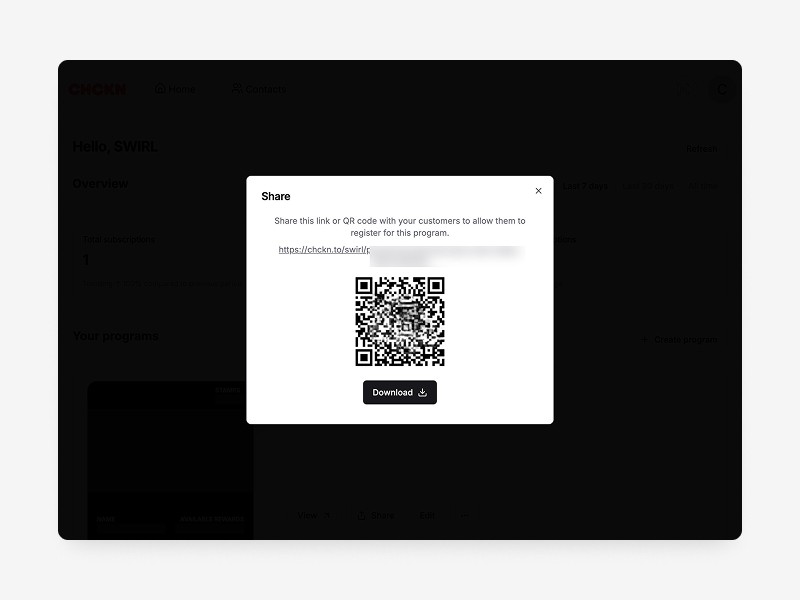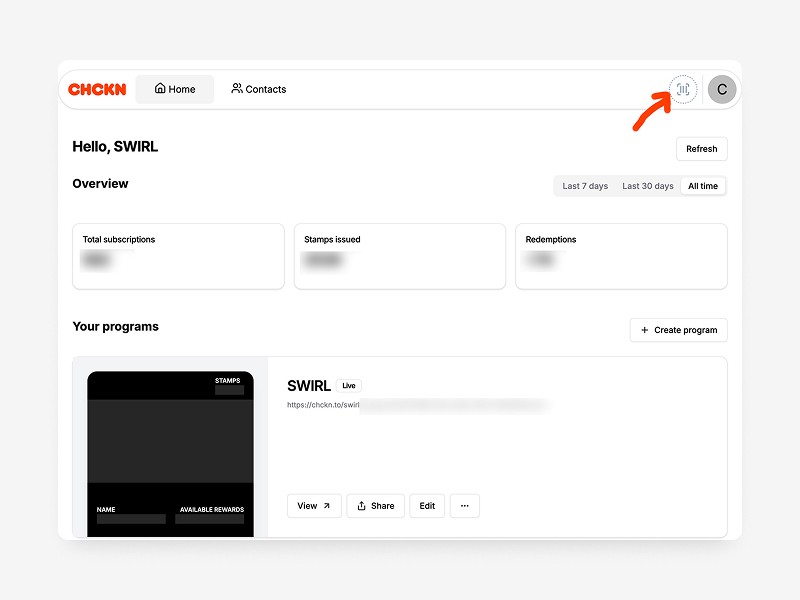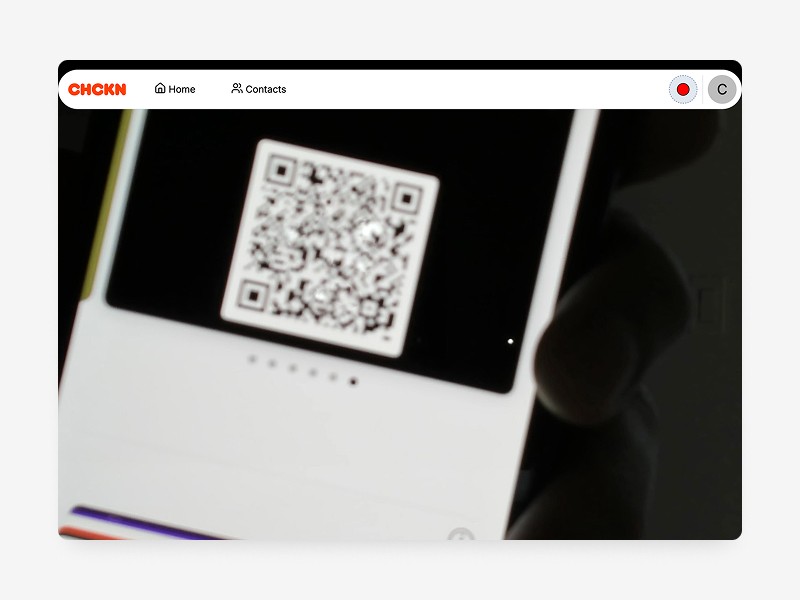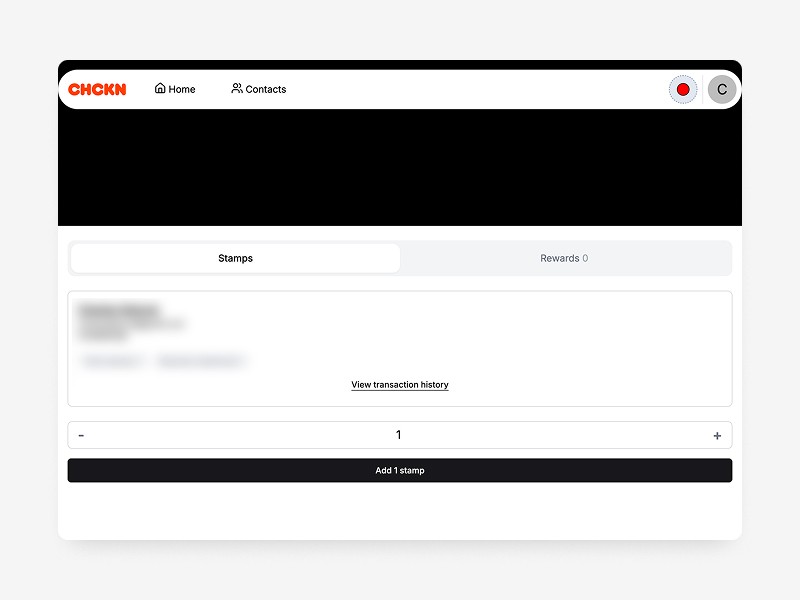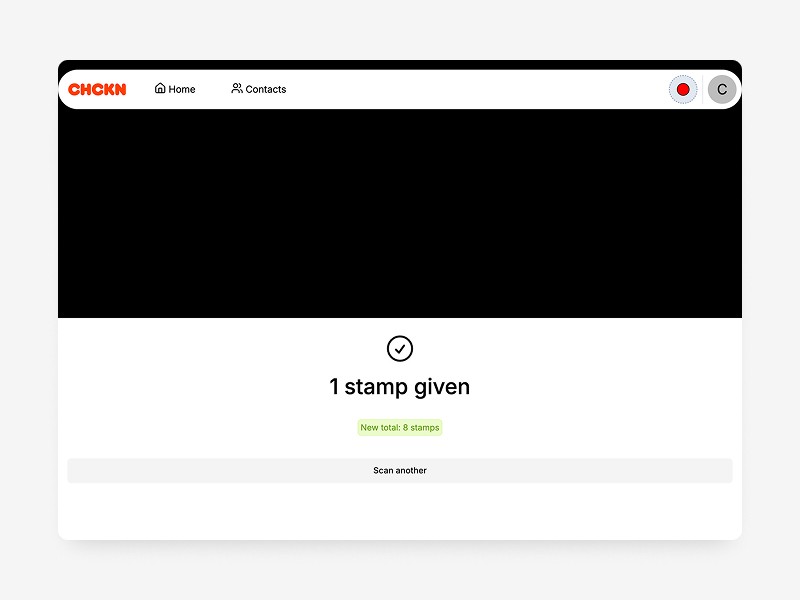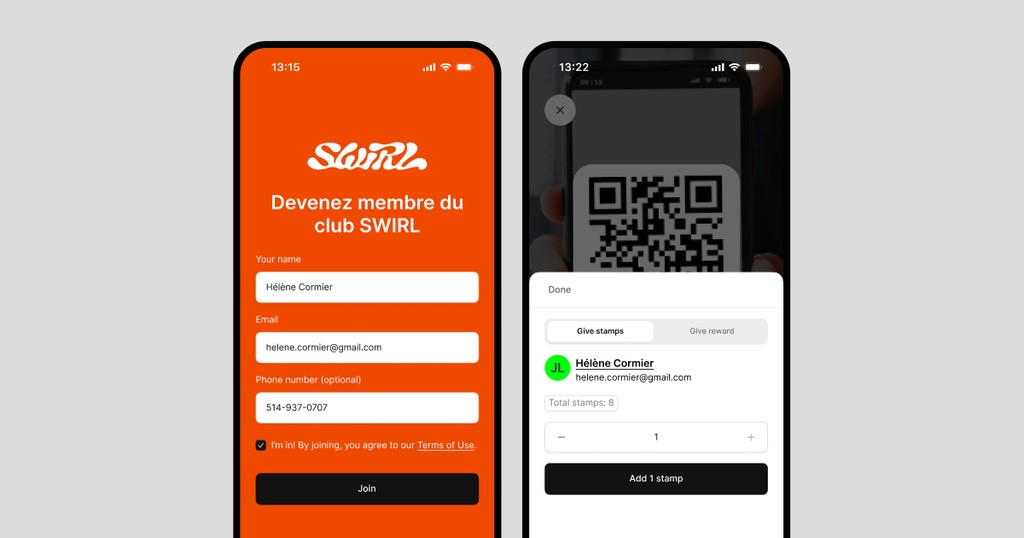
Congrats on setting up your program! Before you start scanning customer cards and giving stamps, let’s test your scanner to make sure everything runs smoothly
Here’s how to do it:
Test by yourself: Use your laptop and phone to test the scanning process.
Test with another person: Have someone sign up for your program and scan their card.
Follow these steps to ensure everything is set up correctly before your first customer! 🚀
👨💻
Testing by yourself (using your laptop and phone)
Get your card on your phone
Scan the QR code from the share modal with your phone or send yourself the program link.
Sign up to your own program and install the card.
Access the scanner on your laptop
On your laptop, go to the Scanner page. https://chckn.to/admin/[company_name]/scanner
Allow camera access to use your webcam.
Hold your phone screen up to your laptop camera.
Scan & give yourself a stamp
Your camera will automatically detect the QR code if it's positioned correctly—no need to tap or press anything.
Your subscriber details should appear—give yourself a stamp! 🎉
Note: If you created your program on your phone, you have two options:
Install your card on your phone and then log into your laptop to follow the steps above.
Have someone else or another device install your card, then use your scanner app to scan it. If you're doing this, follow the steps below.
🤳
Testing with another person
Share your program sign-up link
Send them the direct link or have them scan the QR code from the share modal.
They sign up and install the card on their phone
They enter their details, agree to the terms, and save their digital card.
Scan their card and give a stamp
Log in to chckn.to from your phone.
Go to the Scanner page and allow camera access.
Scan their QR code and give them a stamp! 🎉
You're all set! 🎉
Great! Now that everything is working, you can start scanning customers and rewarding them with stamps.
Don’t forget to invite your staff!
You can assign roles to your team.
Admins have full access to the platform.
Staff can only use the scanner to give stamps and rewards.
Need help? If you run into any issues, don't hesitate to contact us. We’re happy to assist!